Disabling windows 10 auto update that’s possible by many ways here I
explain sum guideline how to disable windows 10 auto update.
Windows 10 operating system is automatically installs important updates as they become available. But some users will not want automatic updates. Because it might take up system and network resources when they are doing critical work.
Windows 10 operating system is automatically download and install update when you are connected to the Internet, the different version is available on windows 10 like enterprise, professional, education, home edition all that edition possible to disable update.
you don’t have to search for
updates online or worry that critical fixes or device drivers for Windows might
be missing from your PC.
Windows 10 operating system is
a service, in this automatic update is turned on by default so that time your
PC always has that latest updates and features.
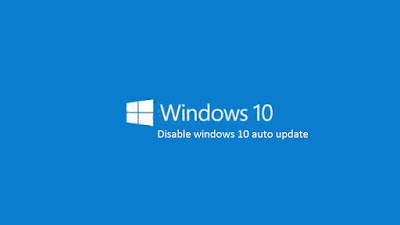
1) Disable in services
- Go to Control Panel -> Administrative Tools -> Services.
- Double click on Windows Update.
- Right click on the process.
- Click on Properties and Select Disable.
- click ok
2) Change some setting using the Group Policy Editor
- open RUN and type gpedit.msc
- Go to Computer configuration -> Administrative Templates -> Windows Components -> Windows Update.
- Double click on configure automatic update and select disable.
- click ok
Recommended Links:-
Summary
Many solutions are used
for disabling windows 10 update, in this steps you are disable windows
10 "windows update" service. when you are disable that service you are
not able to download and updates your windows new updates and new
features.
When you required to update your windows 10 computer you required to start windows update service otherwise you are not able to update your operating system.
Comments
Post a Comment