Backup windows 10 store apps for offline install and save it for future use, here i explain you how that is possible using "WSAppPkgMkr" maker it is free tool.
click here to download "WSAppPkgMkr".
here, i explain how to activate developer mode on windows 10
click here to download "WSAppPkgMkr".
Steps for Backup
- Download and extract "WSAppPkgMkr"
- If your operating system is 64x bit open WSAppPkgMkr_x64 folder otherwise open WSAppPkgMkr_x86 folder
- Open WSAppPkgMkr.exe software
- Open my computer and go to C:\Program Files click on view and check Hidden Items check box file, after that you are show WindowsApps hidden folder on that directory
- Open WindowsApps folder and open your require application folder and copy that path and past in WSAppPkgMkr.exe software resource path
- Create new folder on desktop and set save package in path on that software.
- Click on show advanced option and set validity 120 month and click on start button.
- Wait that process is done 100% and after show operation successful message.
- Now done....
Steps for Restore
- Copy "WSAppPkgIns.exe" and replace on C:\Windows\System32 directory
- Open your created application backup folder and right click on application_Name.appx file click open with
- Go to C:\Windows\System32 directory and open with "WSAppPkgIns.exe" software
- Wait sum time and your store app is restored
here, i explain how to activate developer mode on windows 10
- Open the Settings app > Update & Security. Click on For developers in the left side and select Developer mode.
- You will be asked for confirmation "Turn on developer mode?"
- Click Yes, and the developer mode will be enabled.
Show this steps on video :-
Recommended links:-
- Increase internet speed 20% faster
- Test your antivirus simple tricks
- Offline dot net activation
- Make Undeletable, Unrenamable Folders on Windows
- Minimize the paging file on windows 10 for better performence
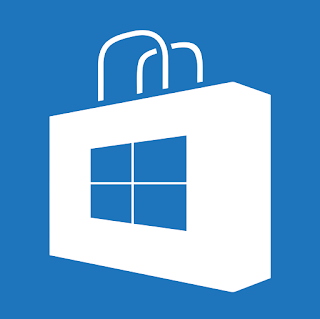
Comments
Post a Comment